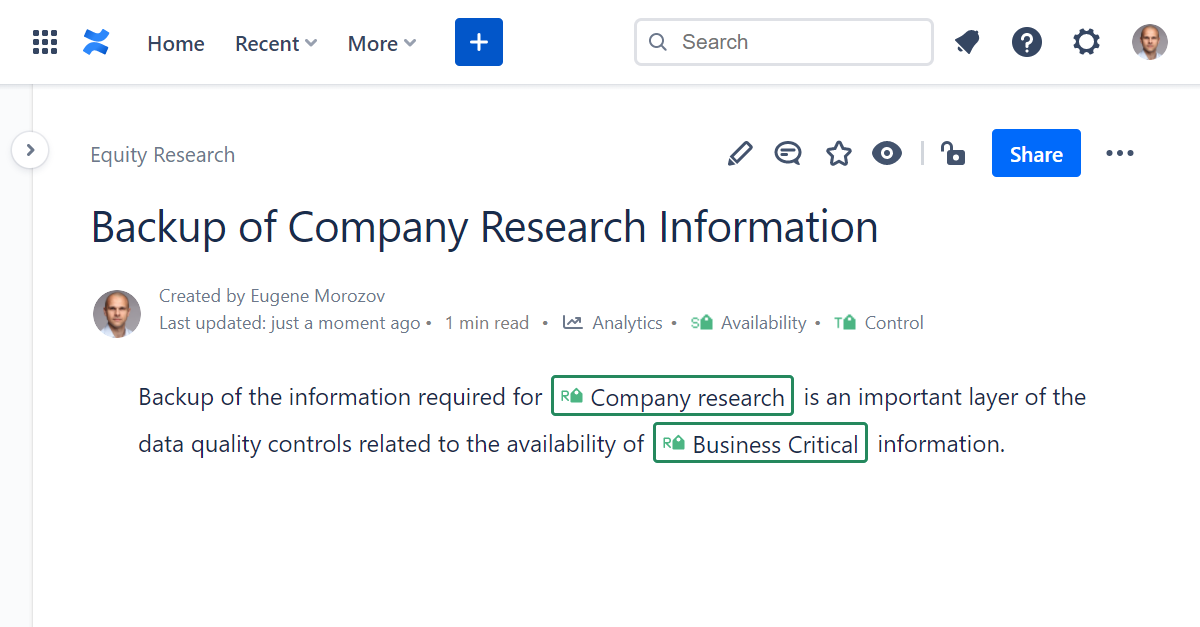Questions about knowledge organization and Confluence often assume that built-in page hierarchy and labels are the only ways to organise Confluence content. This is not the case, and this page covers topics of classifying pages in Confluence using existing controlled vocabularies (dictionaries, taxonomies and thesauri), improving search with preferred and alternative concept labels, and building tables of contents.
How to use existing controlled vocabularies - dictionaries, taxonomies or thesauri - with Confluence?
Confluence labels may be suitable in situations where terms evolve quickly, and you are happy to live with the resulting folksonomy. However, in cases where you intend to manage terms tightly, integrate controlled vocabulary - dictionary, taxonomy or thesaurus - with Confluence using Taxonomies for Confluence add-on.
- Start with creating or adopting an existing dictionary, taxonomy or thesaurus built with Simple Knowledge Organization System (SKOS).
- Install Taxonomies for Confluence add-on.
- Navigate to the Taxonomies Admin page and import the files - RDF/XML, N-Triples, Turtle, Turtle-star, N3/Notation3, TriX, TriG, TriG-star, binary RDF, N-Quads, JSON-LD, RDF/JSON and HDT formats are supported. Taxonomies you can readily use include Australian and New Zealand Standard Industrial Classification (ANZSIC), TOGAF® Content Metamodel Vocabulary, APRA CPG 235 Taxonomy for managing data risk and more.
- Specify the subject of the Confluence page or blog post using Subject Byline - click on the subject byline, search for a concept among the ones imported using preferred or alternative labels or identifier, and select the appropriate one to set the subject.
- Insert a related concept into the Confluence page or blog post with Related Concept macro - search for Related Concept macro to insert, search for a concept, select the appropriate one and click Insert.
- Build a table of contents with About and Related macro - search for About and Related macro to insert, build criteria using the query builder and click Insert.
- Navigate to the Taxonomies page to explore imported controlled vocabularies, taxonomies or thesauri, along with Confluence pages or blog posts about or related to particular concepts.
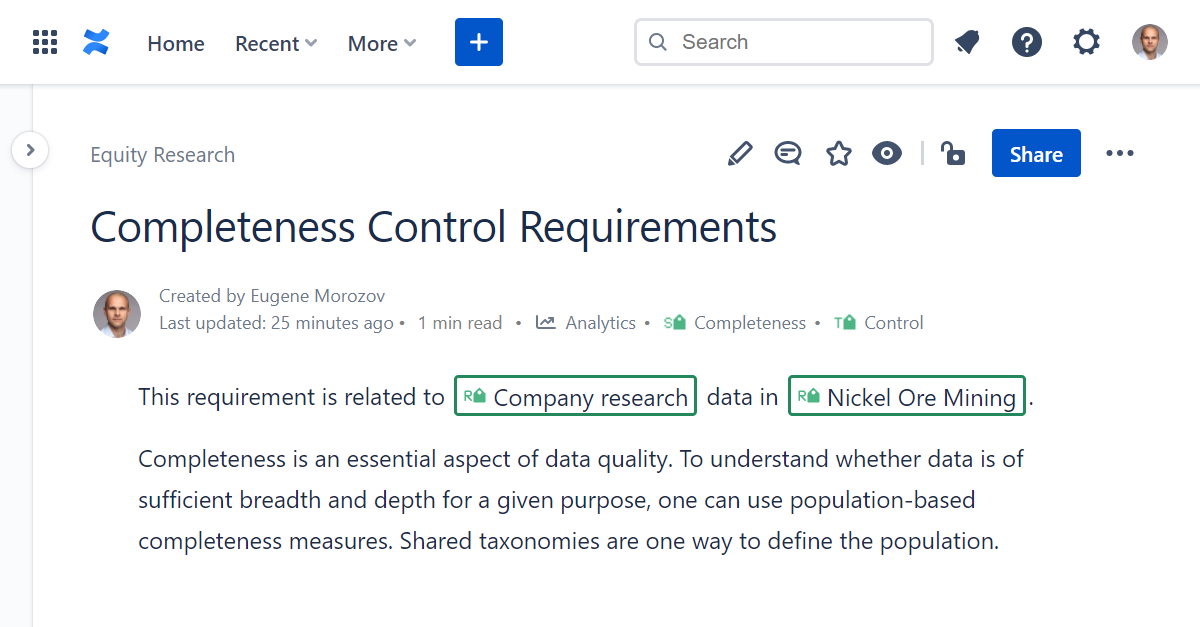
How to make Confluence pages or blog posts searchable by preferred and alternative terms?
In cases where several user groups use different terms to refer to the same concept, adopt controlled vocabulary - dictionary, taxonomy or thesaurus - that includes preferred and alternative labels and identifiers such as product or industry classification codes. Integrate controlled vocabulary with Confluence using Taxonomies for Confluence add-on. Insert concepts into Confluence pages and blog posts to make them searchable by preferred and alternative labels as well as the identifier.
- Start with creating or adopting existing controlled vocabularies - dictionaries, taxonomies or thesauri - using Simple Knowledge Organization System (SKOS).
- Specify preferred label (
skos:prefLabel), alternative labels (skos:altLabel), and, if needed, common identifiers (skos:notation). - Install Taxonomies for Confluence add-on.
- Insert related concepts into Confluence pages or blog posts with Related Concept macro - search for Related Concept macro to insert, search for a concept using its preferred or alternative label or the identifier, select the appropriate one and click Insert.
- You can now find Confluence content by preferred and alternative labels and the identifier.
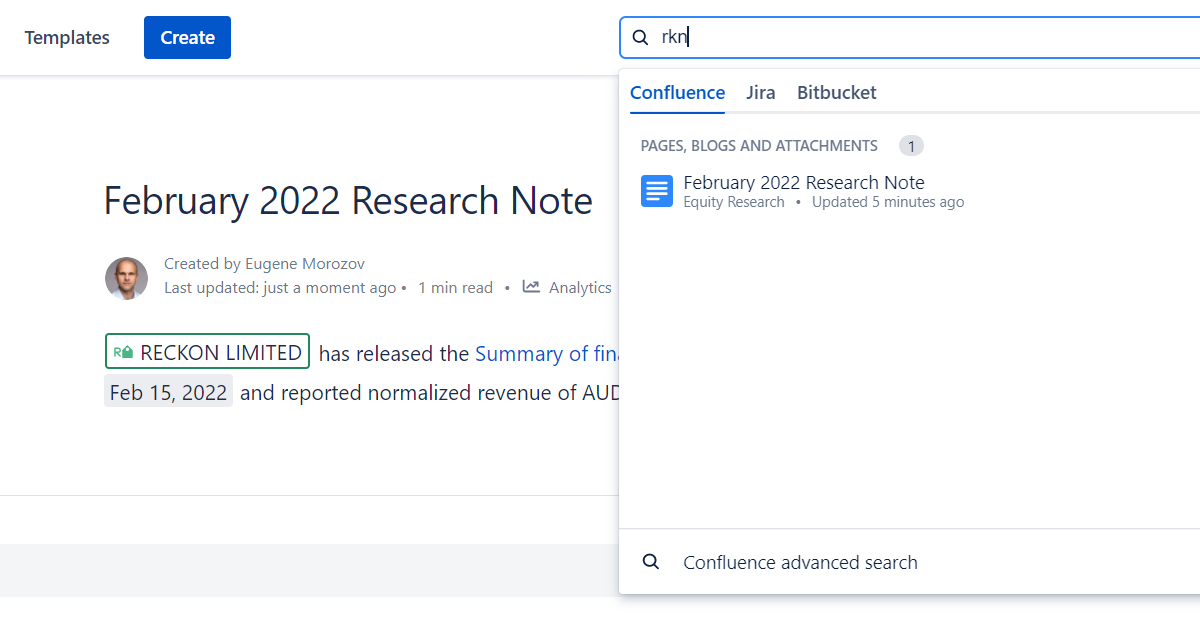
How to do page classification in Confluence using several dimensions?
You often need to classify Confluence content - pages and blog posts - along several dimensions. For example, when using Confluence to manage definitions of data quality controls, you may want to classify each Control page by data quality dimension, data being at rest or in transit, type of data container, and so on. Confluence labels may suffice in the most straightforward cases but not when the number of concepts grows (think classifying pages by industry, as even relatively short ANZSIC has over 800 concepts), or several user groups use different terms to refer to the same concept. In these cases, consider creating or adopting several corporate taxonomies, each for every dimension used for classification, integrate them with Confluence using Taxonomies for Confluence add-on and start inserting as many concepts as required for classification into Confluence pages or blog posts.
- Start with creating or adopting existing controlled vocabularies - dictionaries, taxonomies or thesauri - using Simple Knowledge Organization System (SKOS), one for every classification dimension. Depending on the use case, you can use single taxonomy with multiple top concepts (
skos:topConceptOforskos:hasTopConcept) or create multiple taxonomies. - Install Taxonomies for Confluence add-on.
- Insert concepts into Confluence pages or blog posts with Related Concept macro - search for Related Concept macro to insert, search for a concept using its preferred or alternative label or the identifier, select the appropriate concept and click Insert.
- Repeat for each of the classification dimensions.
- Search for Confluence content and build the table of contents using a combination of these concepts.